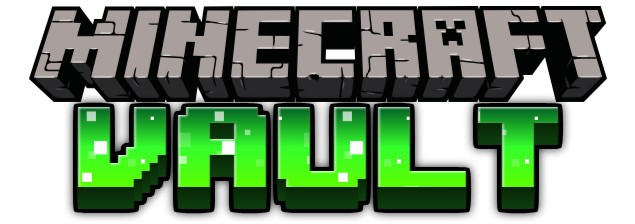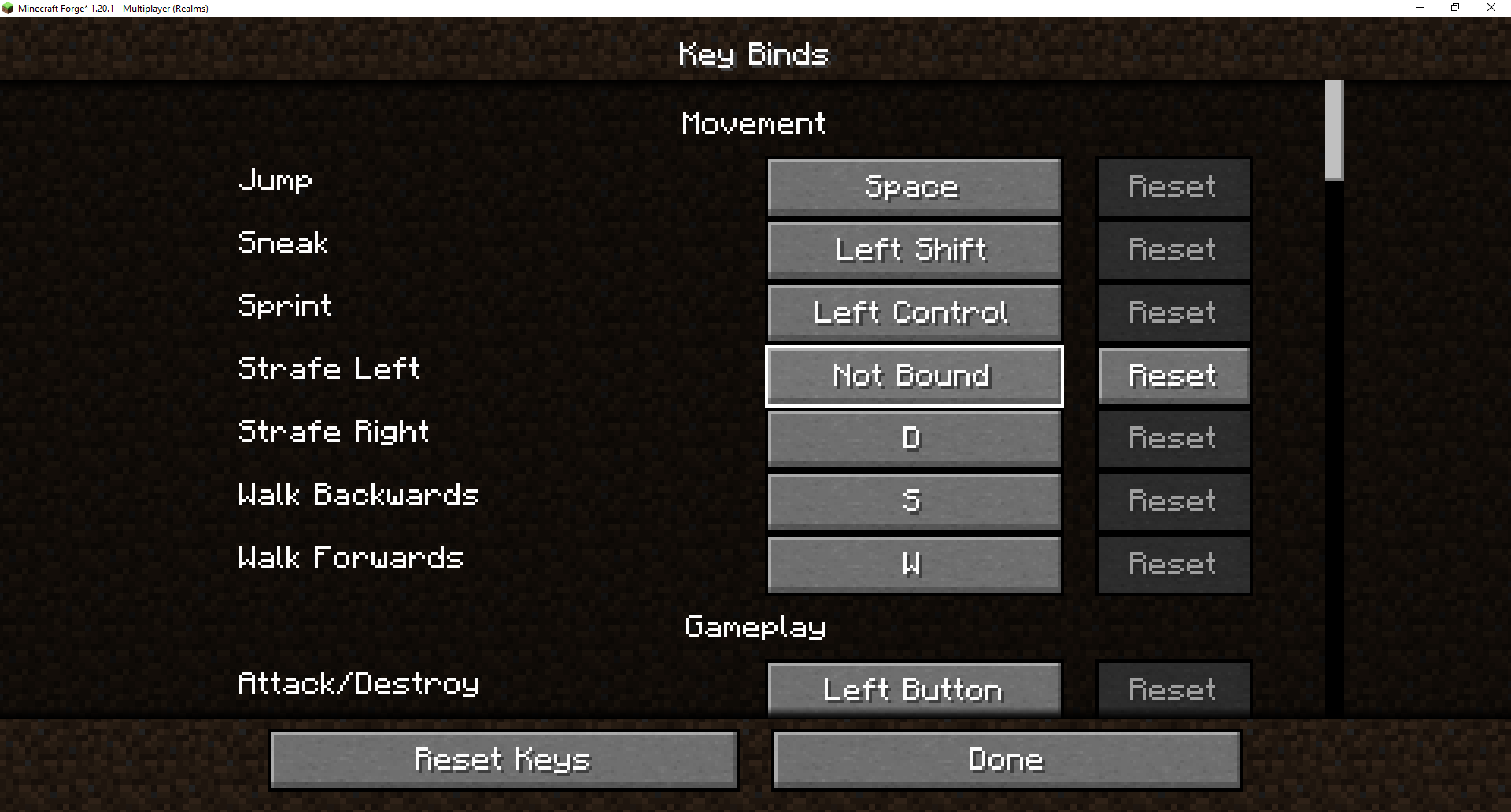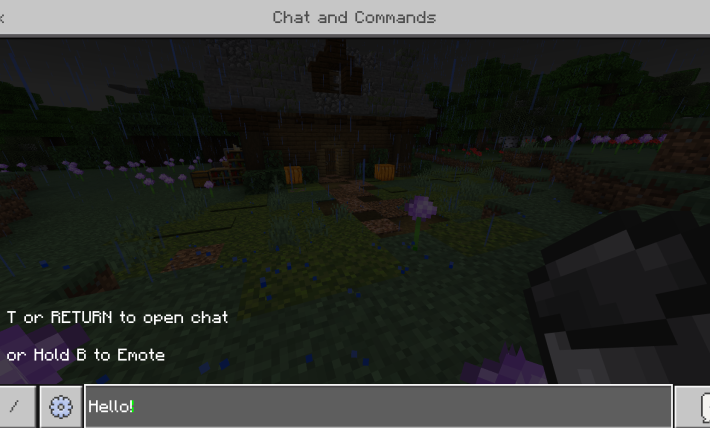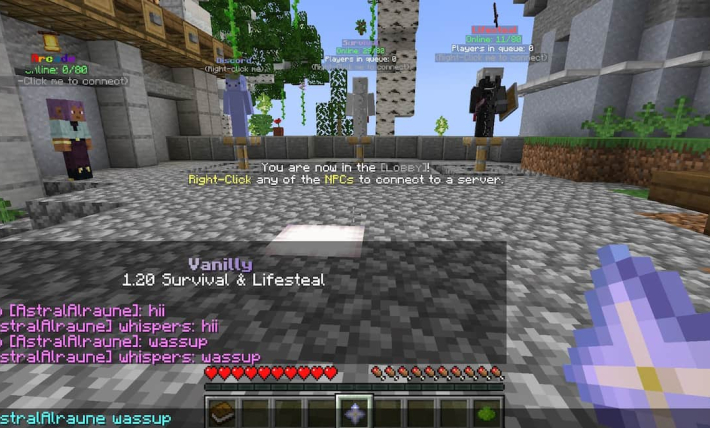Have you ever wanted to unbind a key in Minecraft completely? Read on for a step-by-step guide on how to unbind a key in Minecraft!
There are two methods used to unbind keys in Minecraft. The first method is the Escape key method and is the easiest method to use. The second method is the Options.txt method and it works great if the escape key method doesn’t work for whatever reason.
Using Escape to unbind a key in Minecraft
The easiest way to unbind a key in Minecraft is to use the escape key! You would think pressing escape after clicking on the bind key button would bind that action to the escape key on your keyboard. Instead, pressing the escape key tells the game to unbind the selected key and replace it with the word “Unassigned”.
Now that we know what the escape method is, let’s look at the five steps to unbind a key in Minecraft using the escape key method.
Follow these five steps to unbind a key using the escape key method:
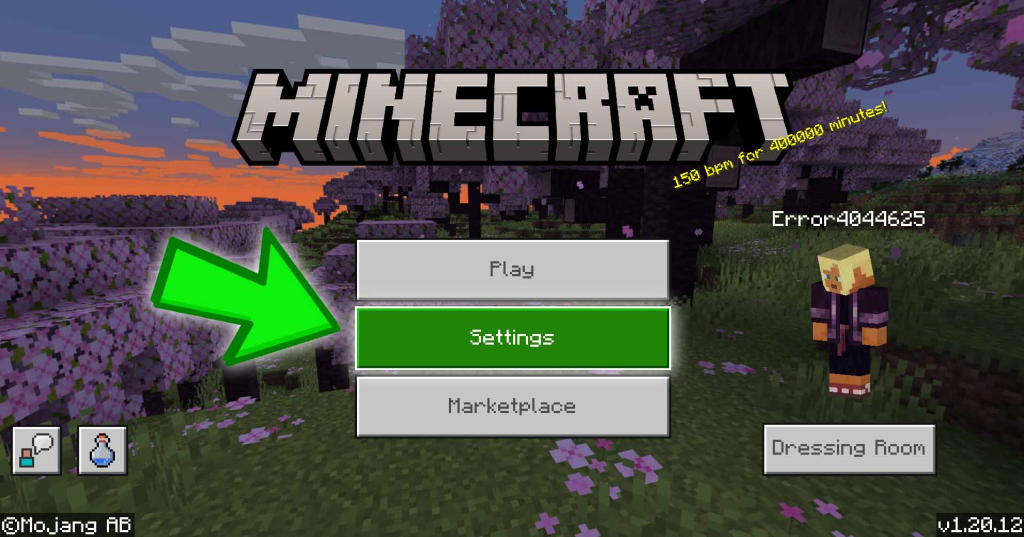
1. Open the settings screen
From the Minecraft main menu click on Settings to open the Settings Screen.
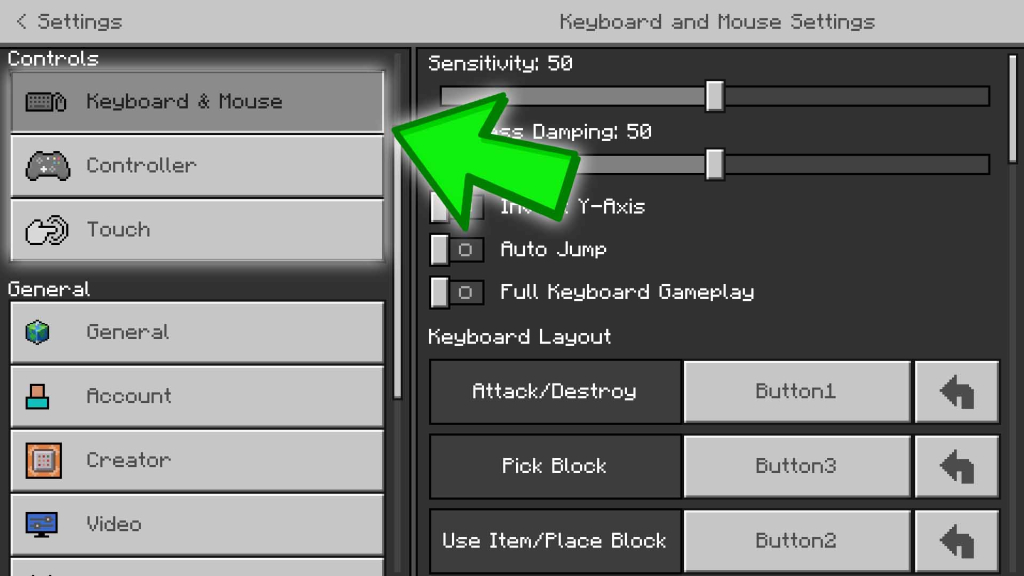
2. Choose the correct Control layout
Select the control layout that you would like to alter. Keyboard & Mouse, Controller or Touch
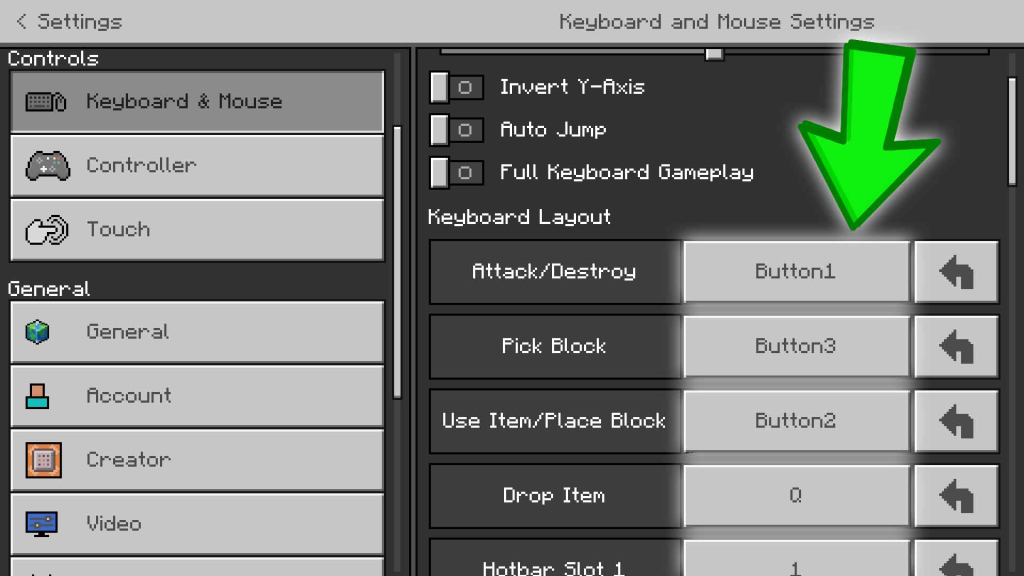
3. Locate the action you would like to unbind
Scroll down to the action you would like to unbind the keybinding for. Here we are changing the keybinding for ______________________
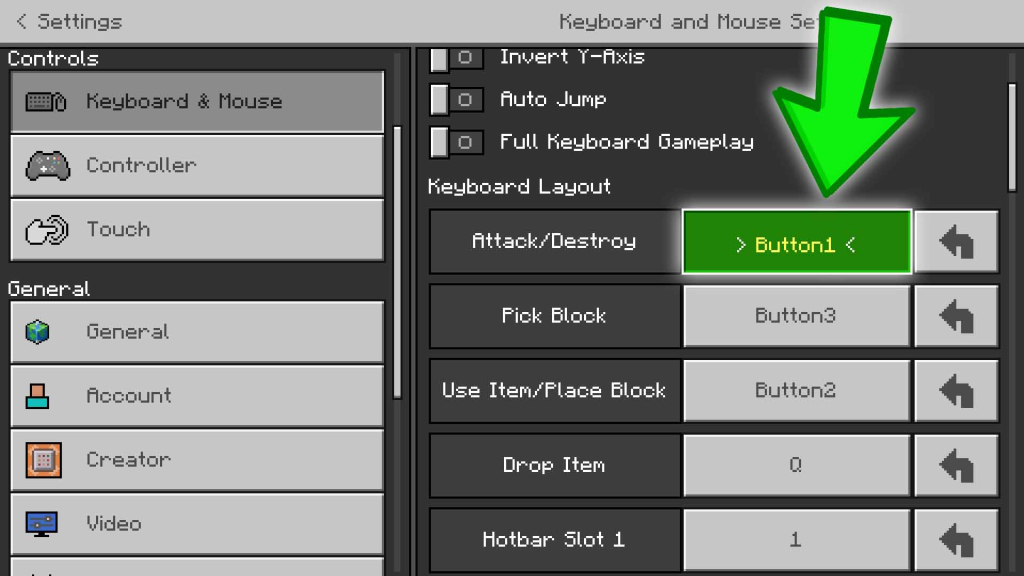
4. Click the current key binding
Click on the button showing the current key binding for the action you would like to change.
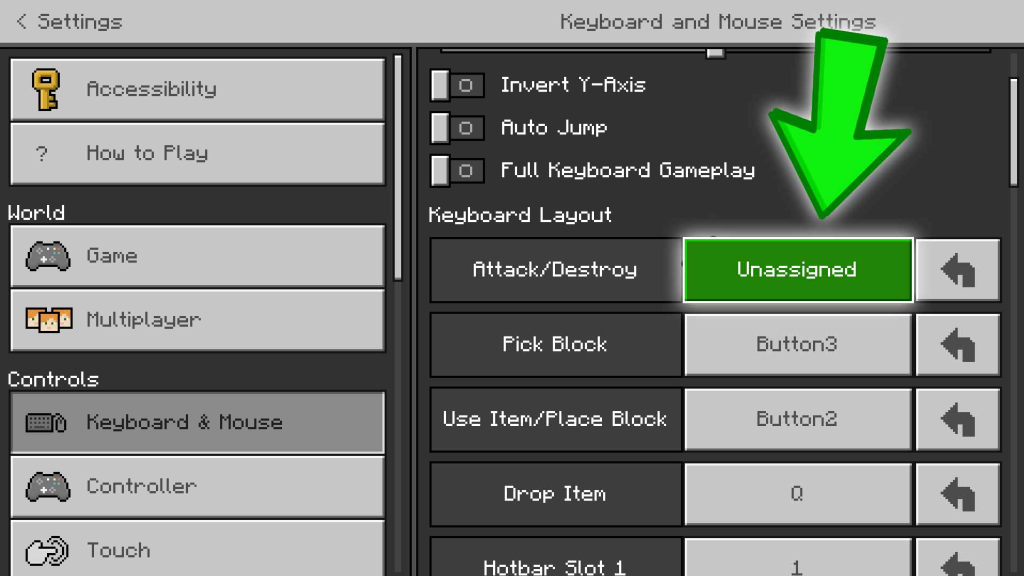
5. Press the escape key
Press the escape key to unbind that action. This will place the word “Unassigned” in the key field and unbind that action.
Congratulations! You have successfully unbound a key in Minecraft! With that key unbound, you shouldn’t accidentally perform that action anymore!
The most common reasons you aren’t able to unbind a key in Minecraft using the escape key method is the version of Minecraft being used or a mod. No worries though! Read on and we will walk you through unbinding a key using the almighty options.txt method!
Using options.txt to unbind keys in Minecraft
Sometimes you cannot use escape to unbind a key in Minecraft, or you would like to update multiple keybindings at the same time and that is where the options.txt file comes in handy!
We can navigate to the options.txt file and modify it to update our keybindings.
Follow these steps to unbind a key using the options.txt file:
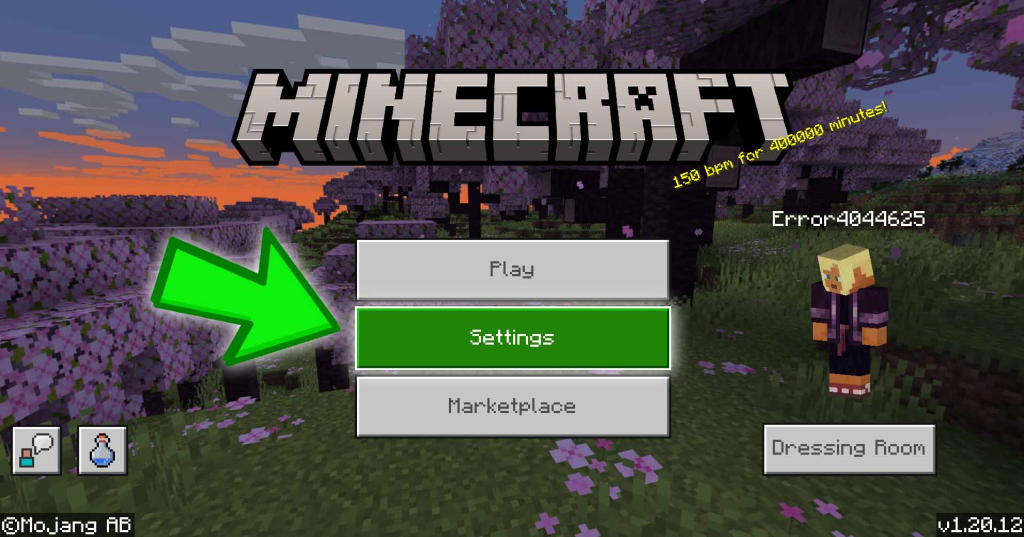
1. Open the settings screen
From the Minecraft main menu click on Settings to open the Settings Screen.
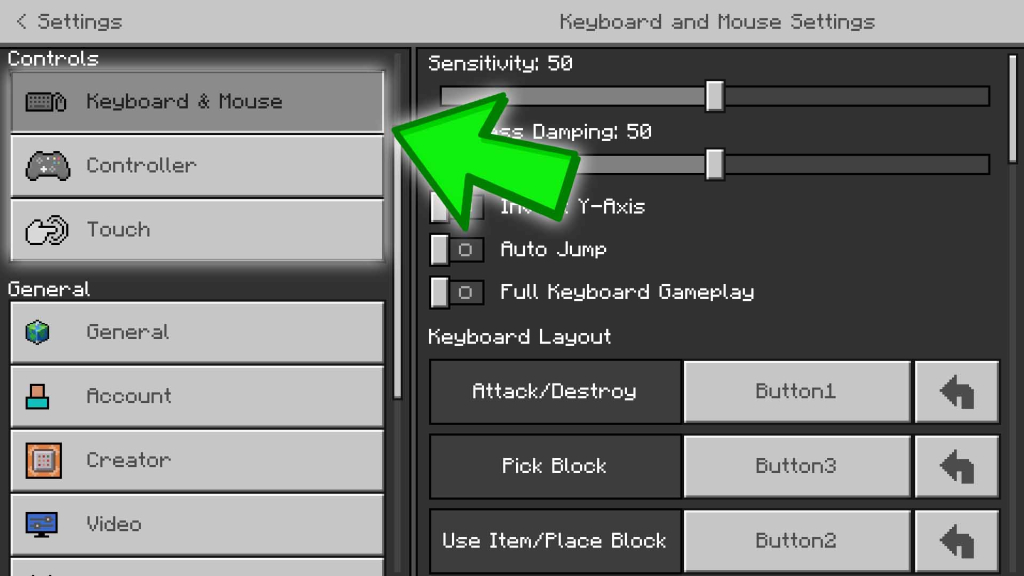
2. Choose the correct Control layout
Select the control layout that you would like to alter. Keyboard & Mouse, Controller or Touch
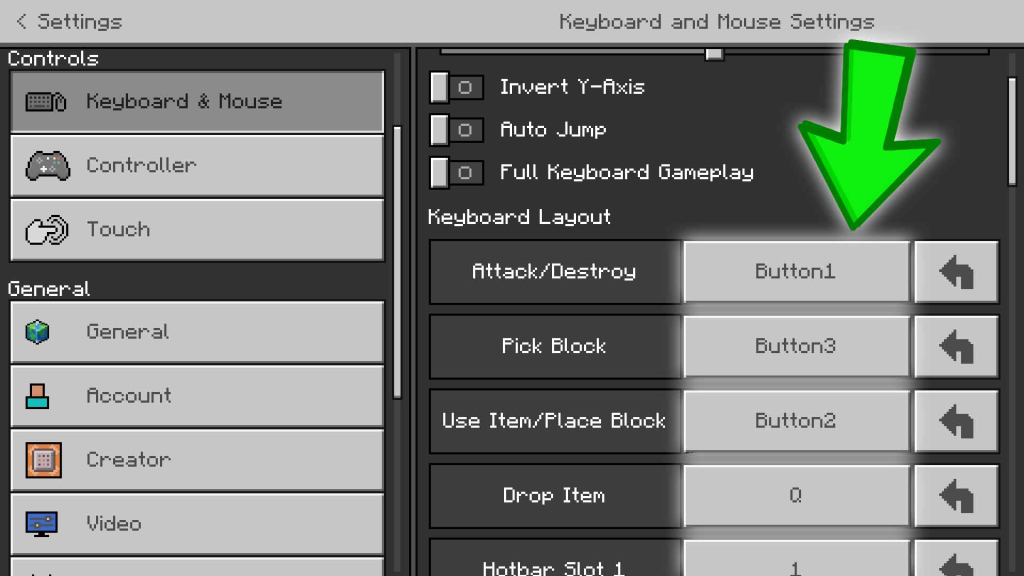
3. Locate the action you would like to unbind
Scroll down to the action you would like to unbind the keybinding for. Here we are changing the keybinding for ______________________
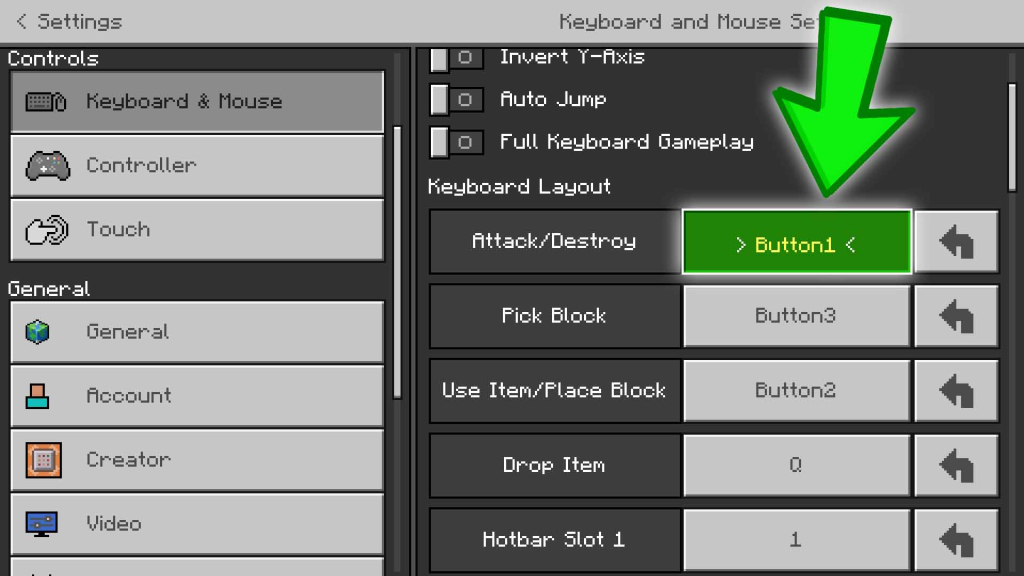
4. Click the current key binding
Click on the button showing the current key binding for the action you would like to change.
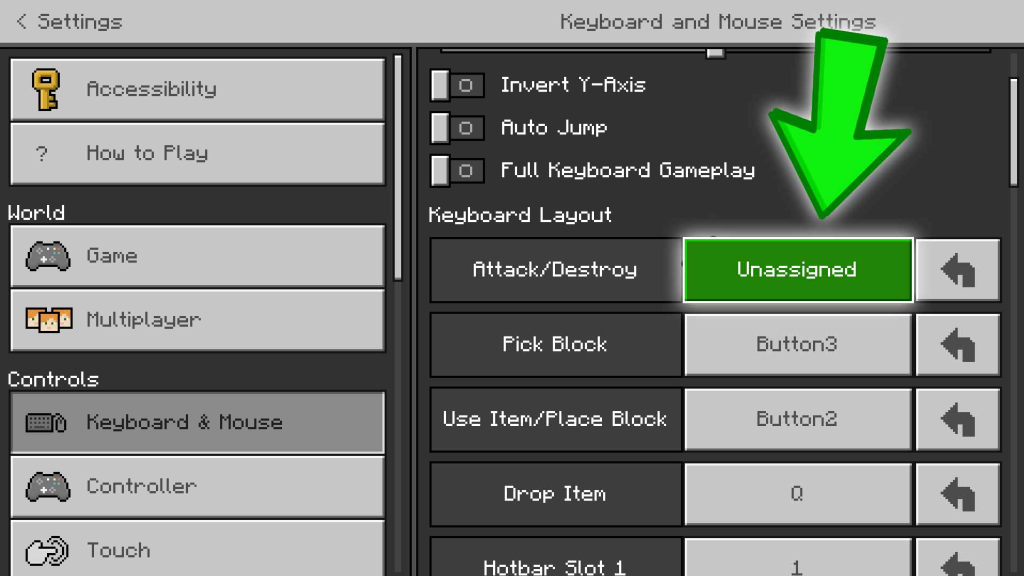
5. Press the escape key
Press the escape key to unbind that action. This will place the word “Unassigned” in the key field and unbind that action.
How to copy your keybindings to a new computer using the options.txt file
The options.txt file also gives us the ability to copy our keybindings from one PC to another. Simply replace the options.txt file on your new computer with a copy of the options.txt file from your old computer and all of your keybindings will copy over!
How to unbind a key in Minecraft Java edition
Unbinding keys in Minecraft Java edition can be really easy! We recommend using the escape method covered here. If the escape method doesn’t work for you, you can use the options.txt method we covered here.
While using Escape to unbind your key bindings in Minecraft may seem easy, it sometimes may not work due to the version of Minecraft you have installed or a certain mod that is installed. If the escape method doesn’t work, don’t be afraid to try editing your options.txt file.
How to unbind a key in Minecraft Bedrock edition
Luckily Minecraft Bedrock edition has the same settings menu as Minecraft Java edition! You simply need to follow the instructions listed above to change key bindings for both Bedrock and Java editions!
The simple way to unbind a key in Minecraft Bedrock edition is to bring up the settings menu, click on the control layout that you would like to edit, and then scroll down to the action that you want to unbind. After you find the action you would like to re-bind, click the button next to it labeled with whatever the current binding is. After you have selected the keybinding button, press the escape key and instead of binding the key to escape, the key binding will change to “none”.
That is the easy way to unbind a key in Minecraft bedrock edition. If that method doesn’t work for you, then you will need to edit your options.txt file which we cover here!
How do you rebind a key in Minecraft?
Rebinding a key in Minecraft is actually really easy! First, press the escape if you are logged in and navigate to the settings menu. In the settings menu, choose the layout that you would like to use. After selecting your layout, scroll down until you see the action you would like to rebind the key for. Click on the button to the right of that action. Once the button is highlighted, press the new desired key and it will update the action to be triggered using that new key! If this doesn’t work, try the options.txt method listed here.
Can you bind multiple actions to the same key in Minecraft?
Unfortunately, you cannot bind multiple actions to the same key in Minecraft. Although, if you do have a gaming keyboard such as the Razer Blackwidow, you can use macros. Macros provide the ability to make one key press simulate multiple key presses. This will allow you to perform multiple actions in Minecraft using the same key!
In Summary
Thanks for stopping by and learning about unbinding keys in Minecraft! If you have any questions, feel free to leave them in the comments below. I would love to help!