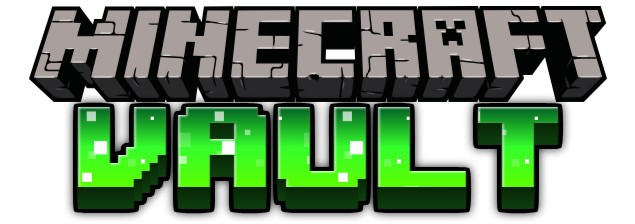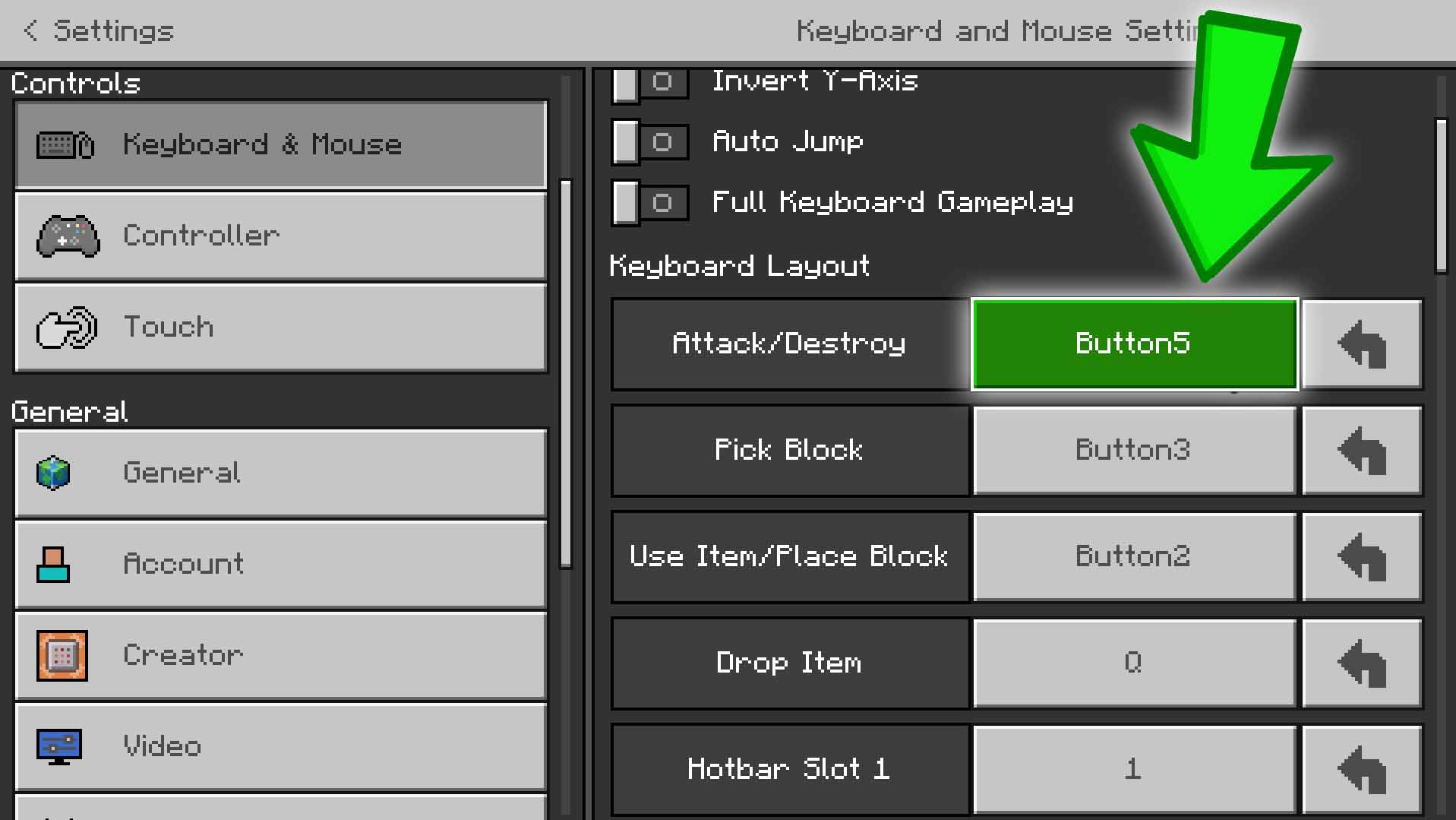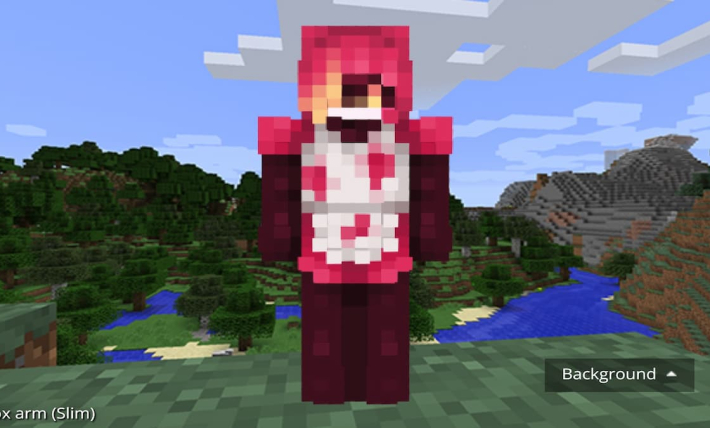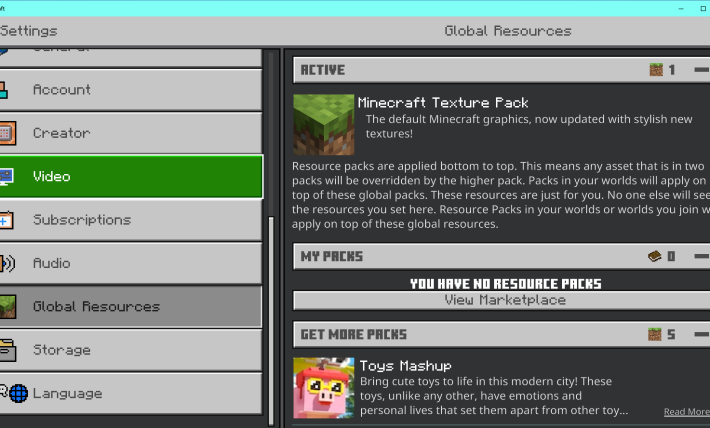One of the first things any player does when starting a new game is change the keybindings to match their playstyle. Minecraft allows you to customize both the keyboard keybindings, and controller keybindings as well as the touchscreen controls.
If you aren’t sure about how to modify your keybindings in Minecraft, you have came to the right place! You can also check out our article on how to unbind keys and edit keybindings using the options.txt file here.
Follow these five simple steps:
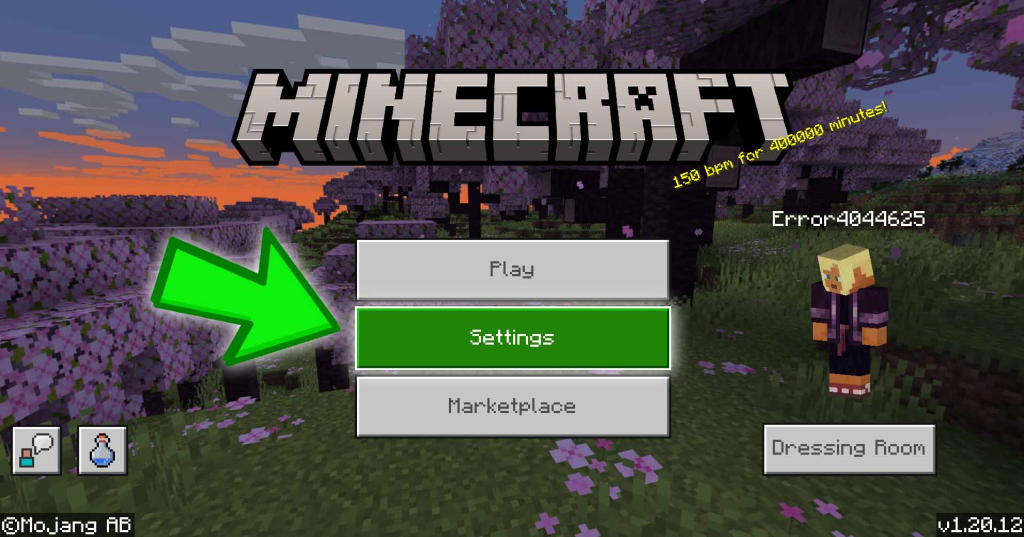
1. Open the settings screen
From the Minecraft main menu click on Settings. You can also bring up the main menu by hitting Escape if you are logged in.
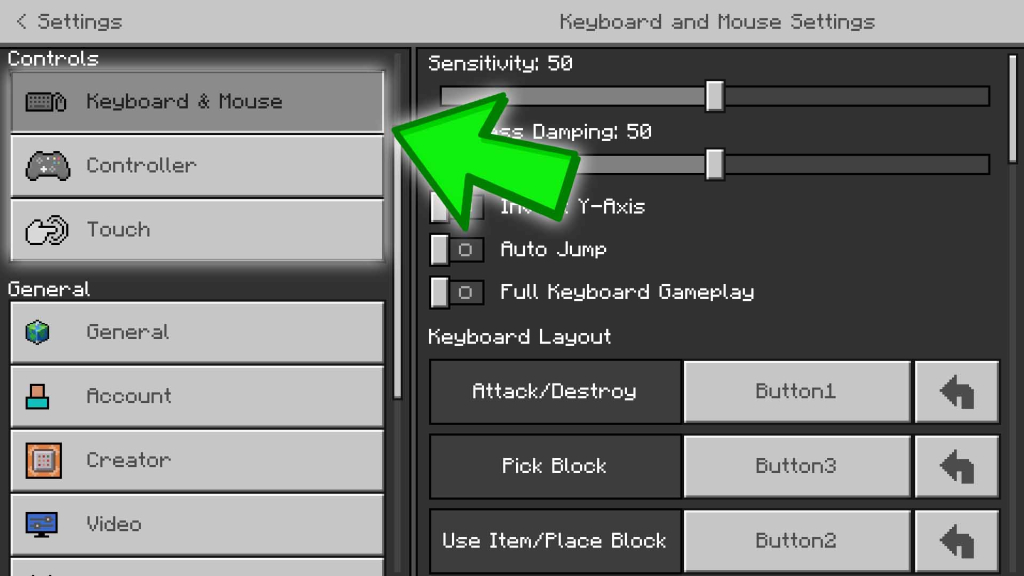
2. Choose the correct Control layout
Select the control layout that you would like to update.
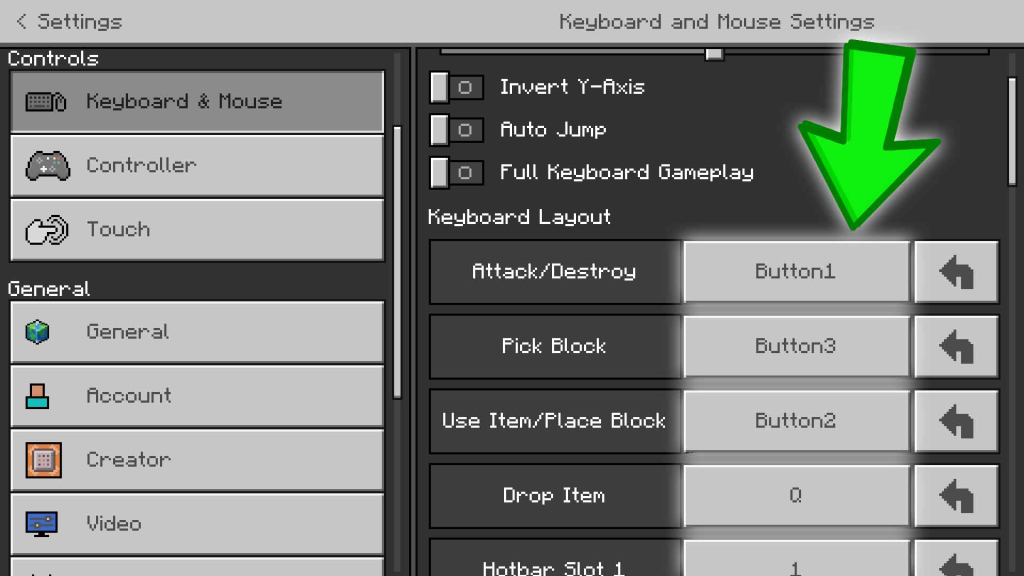
3. Locate the action you would like to rebind
Scroll down to the action you would like to change the keybinding for. Here we are changing the keybinding for Attack/Destroy.
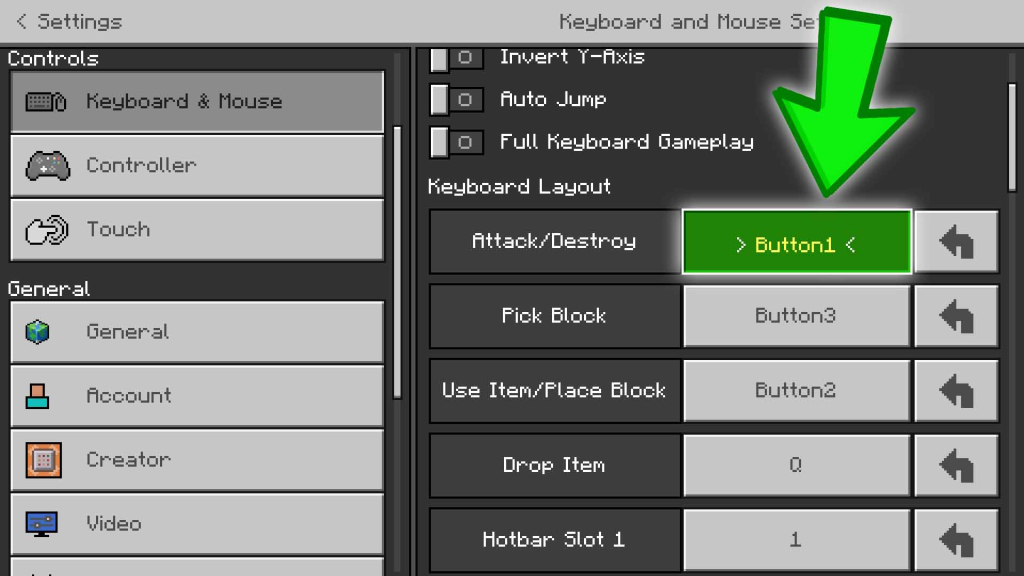
4. Click the current key binding
Click on the button showing the current key binding for the action you would like to change.
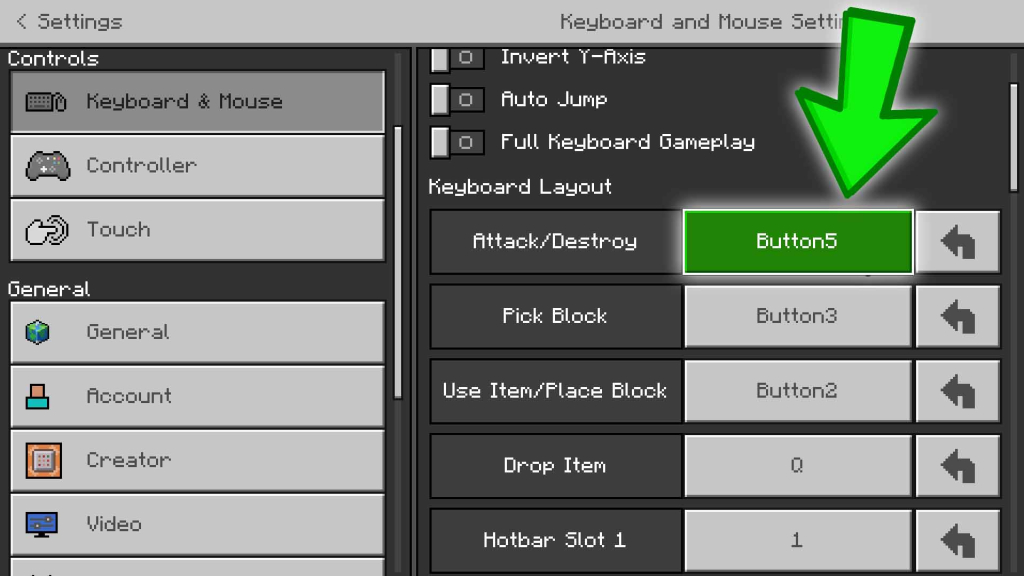
5. Press the new key
Press the new key you would like to bind that action to. This will bind that action to the key you pressed.
Congratulations!
You have now successfully updated a key binding in Minecraft! Customize the rest of your key bindings and build your next amazing creation with ease!
Can you change touch controls in Minecraft?
Touch controls in Minecraft cannot be altered in the same way that keybindings can. You are able to change the sensitivity and button size but you cannot rebind keys entirely. You can also swap jump and sneak, which can be really useful for those playing left-handed.
Can multiple actions be bound to the same key in Minecraft?
Unfortunately, multiple actions cannot be bound to the same key in Minecraft. Minecraft only allows one key binding per input. While this would be a great feature, it is not currently in the game.
If you have a gaming keyboard, your software may support macros, which allow you to press one key and have it simulate a second key press at the same time.
How do I restore the default keybindings in Minecraft?
Default keybindings in Minecraft can be restored by clicking the arrow next to a specific action or by clicking the “Default Settings” button on the bottom of the key bindings screen.
In Summary
Thanks for reading how to rebind keys in Minecraft! If you have any questions or would like to help someone else out, please leave a comment below! I would love to help or update the guide so we can help more people!